The intrinsic problem with a digital camera is that when the image is captured, it is stamped with the date. Users normally ignore to set this feature off. Or it may be that some users don’t actually know how to turn off this feature. Whereas some users want to keep this initially but later on while compiling a montage, sharing, or printing the picture they want to remove the date.
In order to make a photo look neat and professional, the best practice is to remove the date from photo. This experience with common applications like Photoshop takes time & expense. Moreover, a complex process is involved which requires technical knowledge and time to be dedicated for this purpose even though it’s a pretty simple task.
Therefore, the need is to explore a reliable solution which is quick and proficient at the same time. Photo Stamp Remover provides such a quick and reliable solution to easily remove data and time stamps from our photos.
Why is it needed to remove date stamp from photos
The embedded date stamp in photo can spoil the aesthetic look of the picture. It is easy to switch off this feature while capturing the image. However, many users tend to neglect this aspect and realize this fact very late. It’s almost impossible to recapture a memorable memory after the particular event.
This creates the need to explore a software solution that can make the removal of the date stamp easy and quick. Besides date and time, at times there is a need to remove watermarks or unnecessary objects in the picture. Soft Orbits presents an easy three-step solution on How to Remove Date Stamps, Watermarks, and Objects from Your Photos.
Software for Removing Date Stamp from Photo
Photo Stamp Remover is easy-to-use software by Soft Orbits. I personally used it to remove date stamps, watermarks, and unnecessary distortion from my montage of photos. The best thing about it is that you can obtain the required result in just a few clicks without having much knowledge and experience.
Key benefits of Photo Stamp Remover
- Easy to use for any new user
When it comes to photo editing software, people are uncomfortable with the complexities involved. Photo Stamp Remover is designed to keep the convenience of use in mind.
- Multi-purpose software
This software is not limited to stamp removal. It can be used for removing watermarks, unnecessary objects or artifacts and some basic photo editing as well like adding or removing strangers or shadows from the background, erasing unnecessary text etc.
So it’s a pretty handy application.
- A bulk of photos in one go
No hassle to remove the date stamp from your photos one by one. Select a range of all photos using the Batch Mode and remove the date easily from all your photos at once.
- Select date stamp by color
The software has the ability to detect the area by highlighting it by color. Select the date to be removed from your picture and Photo Stamp Remover will automatically detect the background color.
- Spotless removal of date stamp
After removing the date, no traces of the date will be left on the background color in your picture. You will get a Spotless color of your original picture.
Remove Distortion in your pictures in three easy steps
Download Photo Stamp Remover software on your PC/Laptop. Open the software and you can remove the date stamp in three easy steps.
Step 1: Upload the photo by clicking on the add files button after the application opens up. You may use batch mode for correcting multiple images at once. After the file is attached, you can zoom in or out using the mouse scroll button.
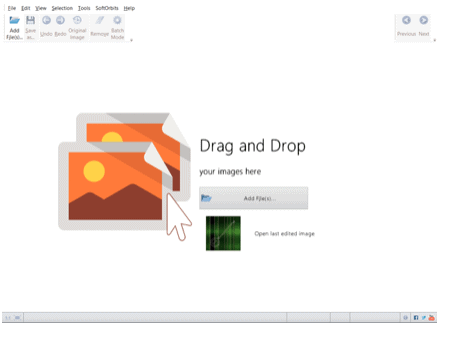
Step 2: Select the date and time in the photo by using the selection marker (pencil tool) from the tools menu in the toolbox. It automatically selects the data & time by highlighting it in red and ignores the background in between. You can adjust the radius of the sector tool from the toolbox on the right side.
If by mistake some irrelevant portion is selected, no worries; you may deselect it by using the clear section button.
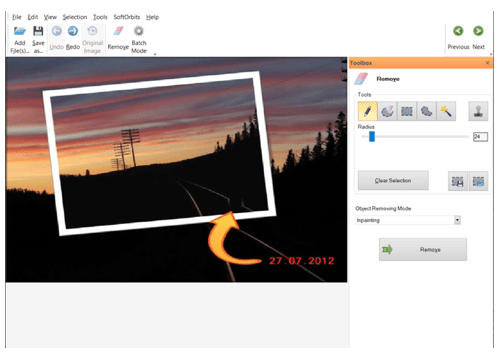
Step 3: Press the remove button and you will see that unnecessary data has been removed without affecting the background. After that, we can save the edited picture by pressing Ctrl + S or by clicking on the save as option in the File menu from the menu bar at the top right corner.
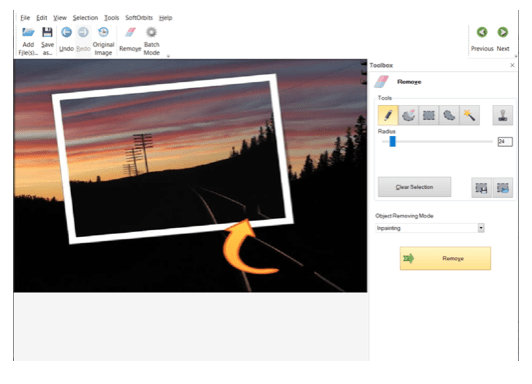
Other methods for removing distortion in your images
Let’s also talk about some methods as well:
- You can crop your photo to remove similar distortions but may end up reducing the image quality or some important feature/portion of the image.
- Just turn off the date & time stamp from your camera. If you are having trouble, you may refer to the internet; the website of your manufacturer, or any relevant video.
E.g., Sony, Canon, etc. - Inpaint another decent software for these sorts of tasks. Its execution speed is great and has a normal interface. You can remove the date stamps in a very similar method by using the selection tool & press the erase button. Here’s a video if you need further assistance.
- Similar results may be observed in Photoshop by using the color stamp & healing brush tools, but it’s a bit difficult there.
- In Gimp, It’s a pretty hectic process for an ordinary user short of time. You have to download a plugin first and then erase the data stamp by using the rectangular selection tool and enhance function.





